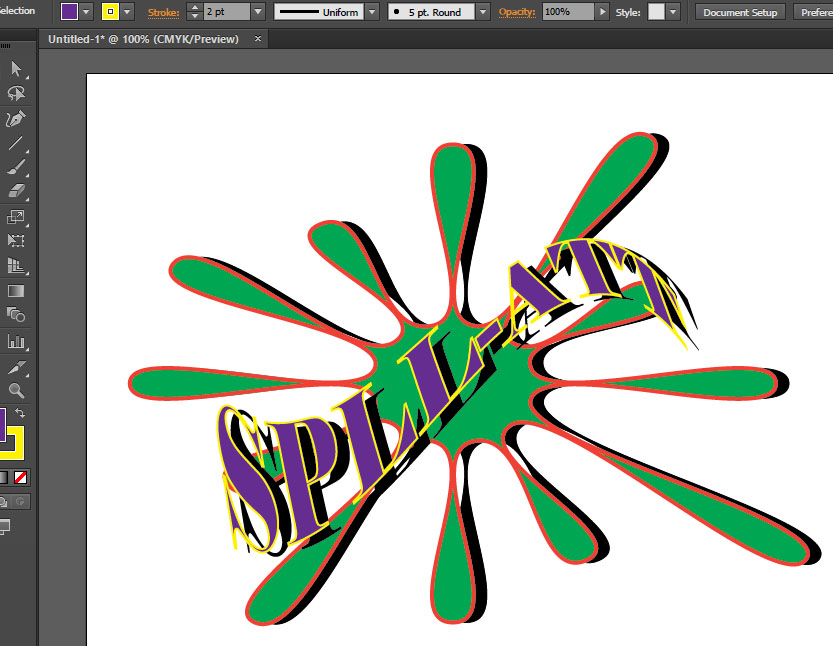Sound Effect - Splatt
Open Adobe Illustrator and start an new document 8 1/2" x 11" Landscape
Start by creating a 12 point star
Go to the shapes menue on the toolbar, click and hold and select the star tool.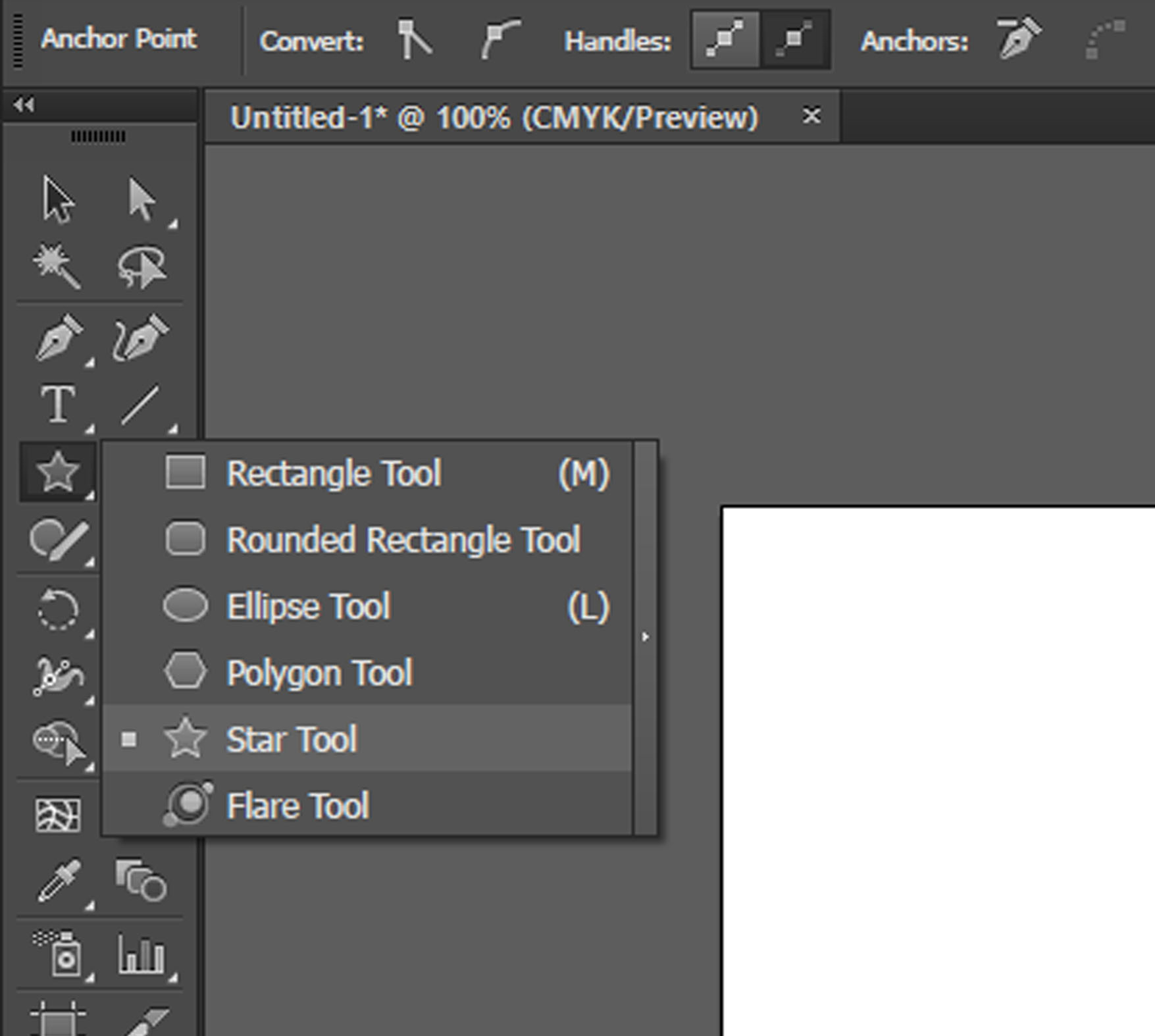
Click on the paper and set the Radius 1 to 4, Radius 2 to 1, and Points to 12.
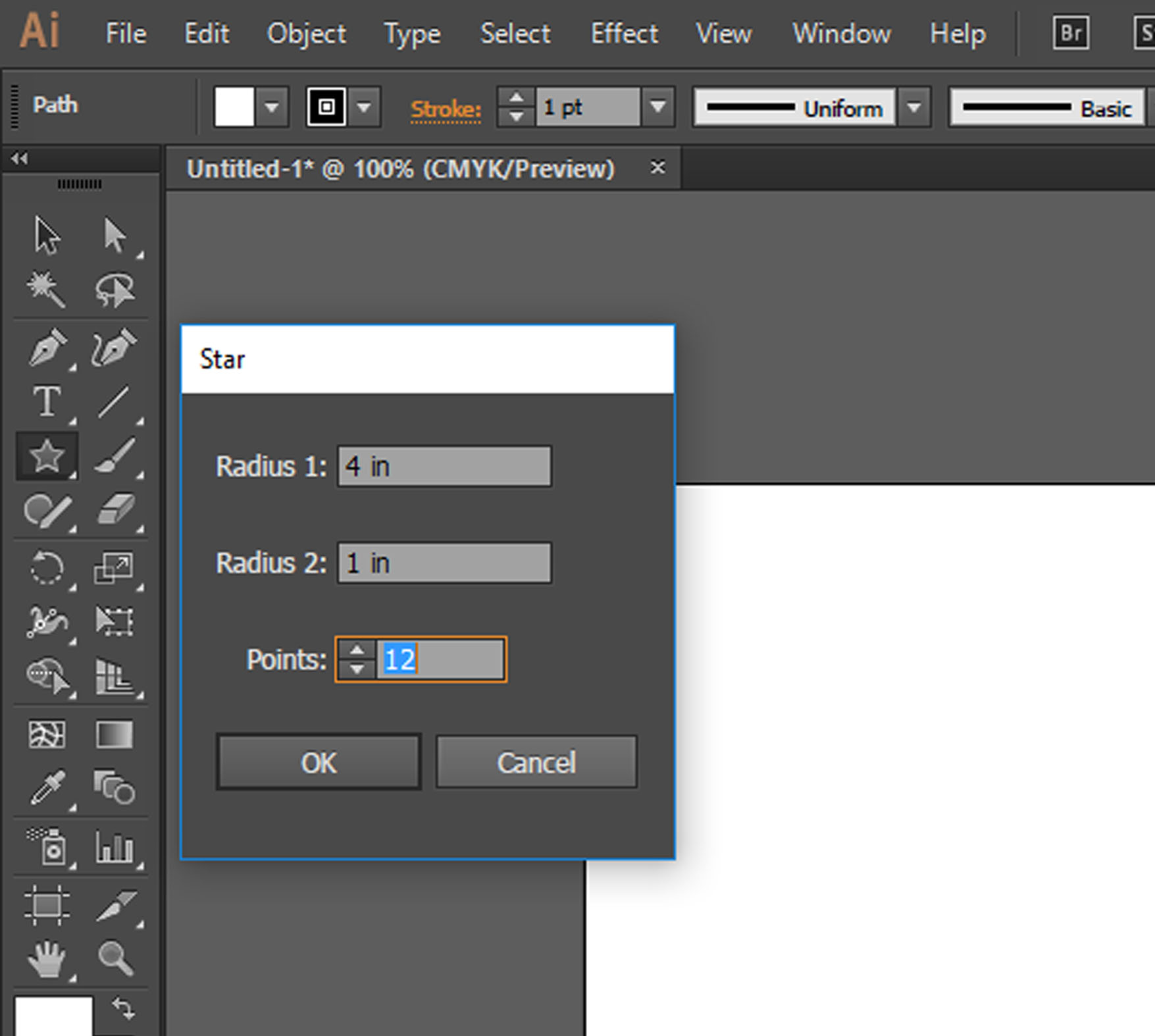
Using the White Arrow Selection Tool, select all of the OUTSIDE points of the star. (You can do this by holding the shift key and clicking on the point, or draging a selection box around the point.)
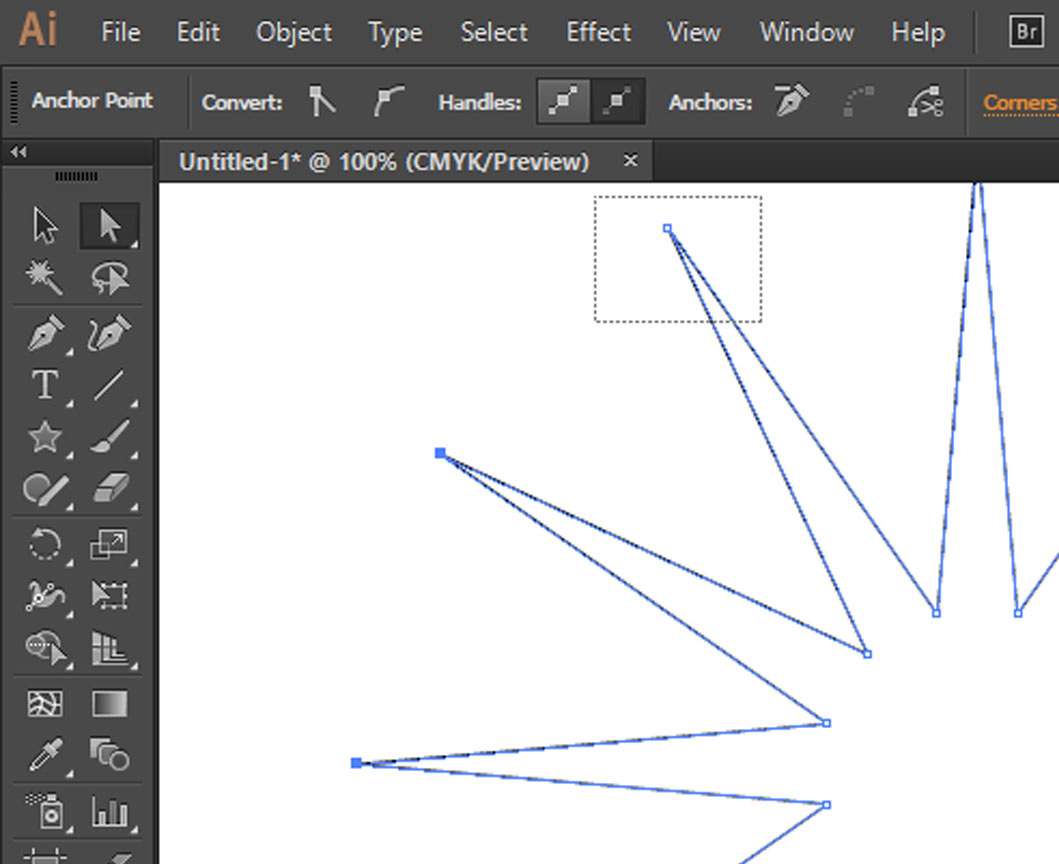
On the top line of the toolbar select, Convert: Selected anchor points to smooth.
This will make all the exterior points rounded
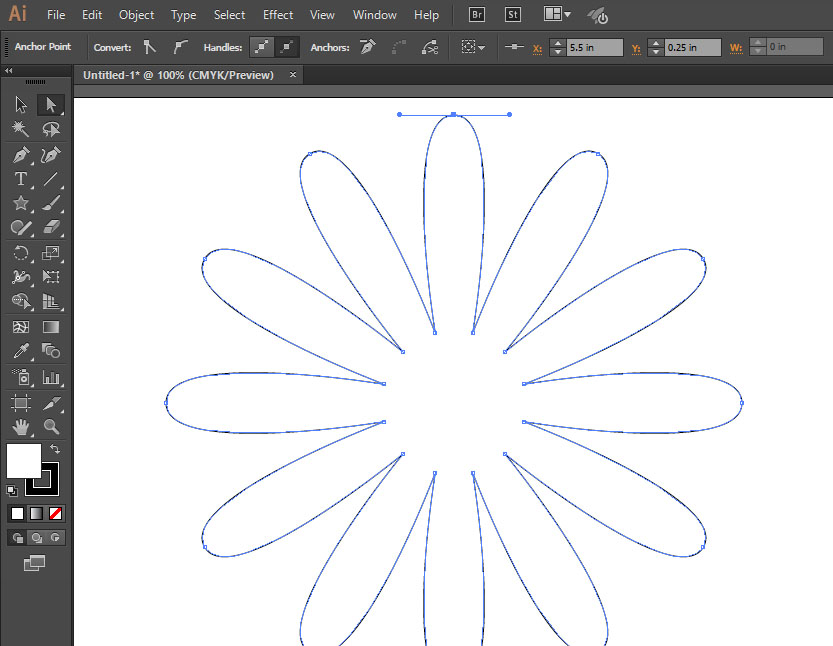
Again using the White Arrow Selection Tool, select all of the INSIDE points of the star.
On the top line of the toolbar select, Convert: Selected anchor points to smooth.
This will make all the interior points rounded.
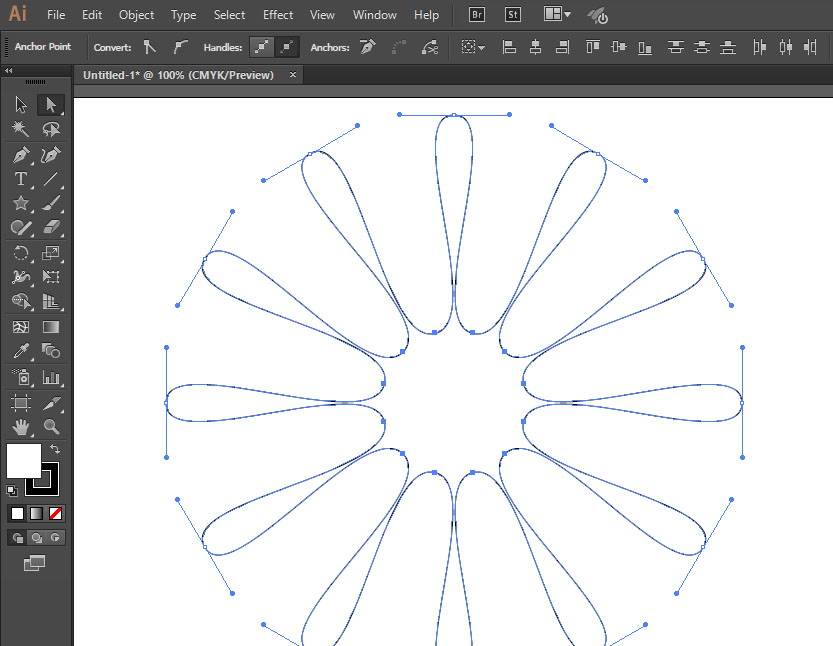
Using the white arrow selection tool, clidk the outside point of teach leg and change the length of the legs so that they alternate long, medium, short.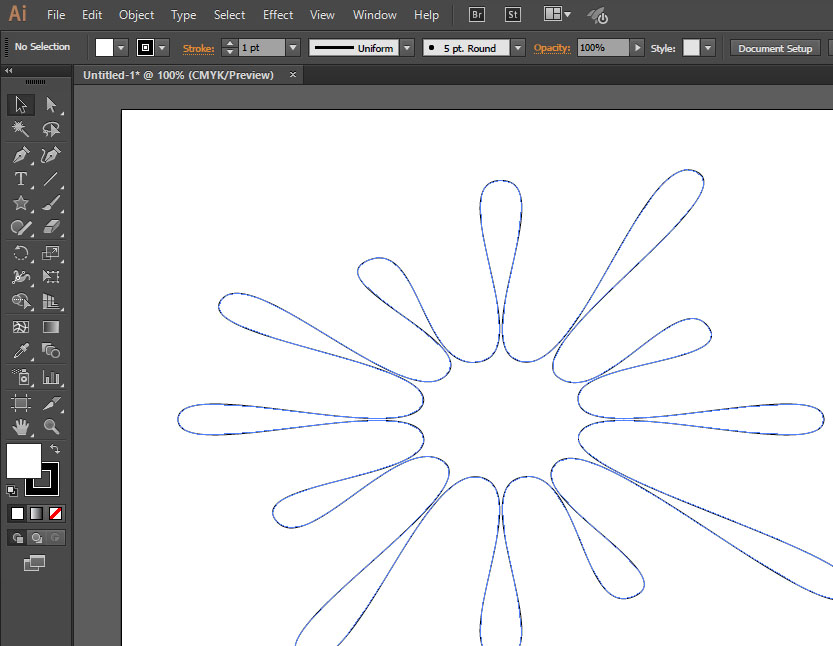
Change the interior color, add an exterior line color, add a drop shadow by duplicating and making it black.
Add Text and warp it to create a Splatt sound effect